top of page
Search
All Posts
VBA: Mastering Excel Worksheet Events with Practical Examples A Complete Guide
Unlock the power of VBA Worksheet Events to automate Excel tasks effortlessly. Master VBA Worksheet Events with practical examples and AI tips today!

Fakhriddinbek
Oct 205 min read
PowerPoint: File Saving Formats, Complete Guide to Uses, Trends, and Best Practices
Discover the ultimate guide on PowerPoint file format, exploring uses, trends, and best practices. Master PowerPoint file format for seamless presentations!

Fakhriddinbek
Oct 135 min read
MS Excel: File Saving Formats, Complete Guide to Uses, Trends, and Practical Tips
Explore the ultimate guide to Excel file formats. Discover trends and practical tips for Excel file format selection and maximize your workflow efficiency.

Fakhriddinbek
Oct 135 min read
MS Word: File Saving Formats, What They Are, Their Uses, and Why They Still Exist
Explore the world of Word file formats! Discover how different Word file formats enhance compatibility and usability. Learn why Word file formats still matter today.

Fakhriddinbek
Oct 135 min read
VBA: In-Depth Guide Workbook Events with Practical Code Samples
Explore our in-depth guide on VBA workbook event to automate Excel tasks. Master VBA workbook event with practical code samples today!

Fakhriddinbek
Oct 94 min read
VBA: Mastering Sound Functions Step-by-Step Guide, Practical Examples & AI Insights
Explore the power of VBA function sound capabilities! Learn step-by-step with practical examples and AI insights to enhance your Office projects.

Fakhriddinbek
Oct 95 min read


VBA: Understanding Workings and Subroutines a Guide to Automation in Excel and Beyond
Master VBA subroutines with this guide to automate Excel tasks. Learn to create, manage, and optimize VBA subroutines for efficiency.

Fakhriddinbek
Oct 84 min read


VBA: Step-by-Step Guide to Loops and Conditional Statements for Mastering Control Flow Effective Automation
Master VBA for loop and conditional statements to enhance Excel automation. Learn step-by-step techniques for mastering VBA for loop today!

Fakhriddinbek
Oct 85 min read
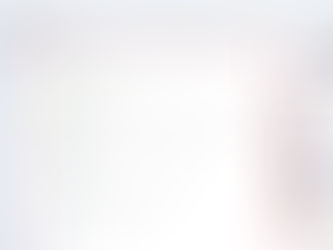

VBA: Interaction Functions — The Complete Guide
Unlock the power of VBA interaction functions with our complete guide. Learn how VBA interaction enhances user and system communication.

Fakhriddinbek
Oct 56 min read


VBA: ErrObject — Parts, All Error Types, Why They Occur and How to Fix Them
Discover how to master VBA error handling with our comprehensive guide. Learn to fix all VBA error types effectively and enhance your Excel macros.

Fakhriddinbek
Oct 56 min read


VBA: Master the Message's MsgBox and VbMsgBoxResult
Master VBA MsgBox functions with our guide! Learn how VBA MsgBox enhances user interaction in Excel macros. Boost your coding now!

Fakhriddinbek
Oct 46 min read


VBA: Understanding the VBA Collection Object, Guide for Professionals
Whether you're automating repetitive tasks in Excel, handling lists of customer records, or processing multiple files, Collections...

Fakhriddinbek
Oct 47 min read


MS Excel: The Data & Proofing Options Explained in Detail
Among its many customization features, the Data Options and Proofing Options stand out as critical settings that directly impact productivity, efficiency, and quality of work.
The Data Options empower users to take full control of how data is imported, processed, and analyzed. Whether you’re managing PivotTables, working with large Data Models, or enabling advanced analysis tools like Power Pivot, Power View, and 3D Maps, these settings determine how efficiently Excel handle

Fakhriddinbek
Oct 46 min read


MS Excel: Unlocking General and Formula Options Boost Performance, Ensure Data Integrity, and Streamline Your Workflow
Excel’s Options dialog is where you stop fighting your workbook and start shaping Excel to suit the way you work. Two tabs you’ll open many times as a power user or teacher are General (personalisation and defaults) and Formulas (how Excel calculates). Below you’ll find an easy-to-follow walkthrough, practical examples, step-by-step how-tos, VBA snippets you can drop into a

Fakhriddinbek
Oct 410 min read


VBA: Macro Security and Relative Referencing a Complete Step-by-Step Guide
Visual Basic for Applications (VBA) is a powerful tool for automating tasks in Microsoft Office applications like Excel. However, this power comes with two critical considerations: security—protecting your system from malicious code—and flexibility—ensuring your automation works reliably across different workbook structures. This article delves into these twin pillars, offering comprehensive guidance on Macro Security and leveraging Relative Referencing in your VBA code for r

Fakhriddinbek
Oct 18 min read


VBA: AI Tools for Coding Generators and Debuggers, Revolutionizing VBA Development
Discover how 'VBA with AI' tools revolutionize coding and debugging. Enhance productivity and code quality with 'VBA with AI' today!

Fakhriddinbek
Sep 304 min read


VBA: Automating Tasks in Excel a Complete Guide
Microsoft Excel is an indispensable tool for professionals across industries. Whether you're managing financial data, tracking projects, or performing complex calculations, Excel’s rich functionality is often complemented by automation — the secret to saving time, reducing errors, and increasing productivity. One of the most popular and powerful automation techniques in Excel is using Visual Basic for Applications (VBA).

Fakhriddinbek
Sep 304 min read


VBA: Variables and Data Types, a Complete Guide for Beginners
Discover the essentials of VBA variables and data types in this beginner's guide. Master VBA variables to enhance your programming skills today!

Fakhriddinbek
Sep 295 min read


VBA: Understanding the Editor and Basic Syntax, a Comprehensive Beginner’s Guide to Programming
Unlock the power of Office apps! Master VBA syntax and editor basics in our beginner's guide. Start automating tasks with VBA syntax now!

Fakhriddinbek
Sep 295 min read


VBA: Recording and Running Simple Macros, Saving Modes and Usage Tips
Learn how Recording Macros can automate tasks in Excel & Word. Discover tips on running & saving macros for efficient workflow. Recording Macros made easy!

Fakhriddinbek
Sep 294 min read
bottom of page