VBA: Automating Tasks in Excel a Complete Guide
- Fakhriddinbek

- Sep 30, 2025
- 4 min read
Microsoft Excel is an indispensable tool for professionals across industries. Whether you're managing financial data, tracking projects, or performing complex calculations, Excel’s rich functionality is often complemented by automation — the secret to saving time, reducing errors, and increasing productivity. One of the most popular and powerful automation techniques in Excel is using Visual Basic for Applications (VBA).
In this comprehensive guide, you’ll learn how to automate tasks in Excel using VBA, including:
What VBA is and why it’s useful for Excel automation
How to record and write VBA macros
Practical automation examples for common Excel tasks
Tips and best practices to create robust VBA procedures
Debugging and maintaining your VBA code
What is VBA and Why Automate Excel Tasks?
VBA (Visual Basic for Applications) is a programming language built into Microsoft Office applications, including Excel. It allows users to write custom scripts (macros) that automate repetitive or complex tasks.
Benefits of Automating Excel with VBA:
Save time: Automate repetitive steps like formatting, filtering, or data entry.
Reduce errors: Eliminate manual input mistakes by automating calculations and data manipulation.
Improve consistency: Ensure standard processes are followed automatically.
Enhance capabilities: Go beyond Excel’s built-in features, customize workflows, and create user forms or reports.
Getting Started: Recording and Running VBA Macros

Recording Macros
For beginners, the easiest way to create VBA code is to record a macro:
Open Excel and enable the Developer tab:
Go to File > Options > Customize Ribbon.
Check Developer and click OK.
Click Developer > Record Macro.
Give the macro a name (no spaces) and assign a shortcut key if desired.
Choose where to store the macro:
This Workbook (only available in current workbook).
Personal Macro Workbook (available in all workbooks).
Perform the actions you want to automate.
When done, click Developer > Stop Recording.
Excel automatically translates your actions into VBA code.
Running Macros
To run a macro:
Press the assigned shortcut, or
Go to Developer > Macros, select the macro, and click Run.
Understanding the VBA Editor Environment
Press Alt + F11 to open the Visual Basic Editor to view/edit your recorded macros or write new code manually.
The editor consists of:
Project Explorer: where you manage VBA modules and objects.
Code Window: where the VBA code lives.
Properties Window, Immediate Window: for debugging and modifying properties.
Writing VBA Code to Automate Excel Tasks
Recording macros is useful, but writing VBA code gives you more control. Let's dive into common tasks you can automate with VBA.
1. Automating Formatting
Applying consistent formatting can be repetitive. Use VBA to automate:
vbaSub FormatCells() With Sheets("Sheet1").Range("A1:D10") .Font.Name = "Calibri" .Font.Size = 11 .Interior.Color = RGB(220, 230, 241) .Borders.LineStyle = xlContinuous End WithEnd Sub2. Automating Data Entry and Manipulation
You can automate data entry or calculations like summing a column:
vbaSub EnterData() Dim lastRow As Long lastRow = Sheets("Sheet1").Cells(Rows.Count, 1).End(xlUp).Row + 1 Sheets("Sheet1").Cells(lastRow, 1).Value = Now 'Date/time stamp Sheets("Sheet1").Cells(lastRow, 2).Value = "New Entry"End Sub3. Looping Through Data
Looping helps process large sets:
vbaSub HighlightNegative() Dim rng As Range Dim cell As Range Set rng = Sheets("Sheet1").Range("A1:A100") For Each cell In rng If IsNumeric(cell.Value) And cell.Value < 0 Then cell.Interior.Color = vbRed Else cell.Interior.ColorIndex = 0 'No fill End If Next cellEnd Sub4. Automating Filtering and Sorting
Filter data with VBA effortlessly:
vbaSub FilterData() With Sheets("Sheet1") .AutoFilterMode = False .Range("A1:D100").AutoFilter Field:=2, Criteria1:=">1000" End WithEnd Sub5. Generating Reports
Use VBA to create summary reports:
vbaSub CreateSummary() Dim ws As Worksheet Set ws = Sheets.Add ws.Name = "Summary" ws.Range("A1").Value = "Report Generated On:" ws.Range("B1").Value = DateEnd SubBest Practices for VBA Automation in Excel
Use meaningful variable names: Readable and descriptive.
Comment your code: Explain the purpose of code sections.
Error handling: Use On Error statements to manage unexpected issues.
Modularize code: Separate code into reusable Subroutines and Functions.
Backup files: Always test on sample data before running macros on critical spreadsheets.
Avoid Select/Activate: Work directly with objects to increase code efficiency.
Debugging and Testing Your VBA Code
Use the VBA Editor’s Debug tools: breakpoints (F9), step through code (F8), and watch variables.
Print debug messages to the Immediate Window:
vbaDebug.Print "Current row is " & iTest small units of code frequently.
Advanced Automation Techniques
User Forms: Create custom dialog boxes.
Event Procedures: Automate actions based on user activity.
Interacting with other Office apps: Control Outlook, Word, etc.
Using API calls and external data sources: Integrate Excel with databases and web services.
Conclusion
Excel VBA is an incredibly powerful tool to automate tedious and complex tasks. Whether recording simple macros or writing advanced VBA code, automation frees up time, reduces errors, and enables consistent workflows.
Start by recording basic macros, explore the VBA Editor, and gradually write your own scripts to customize Excel to your needs. With practice, you can transform how you work with spreadsheets.

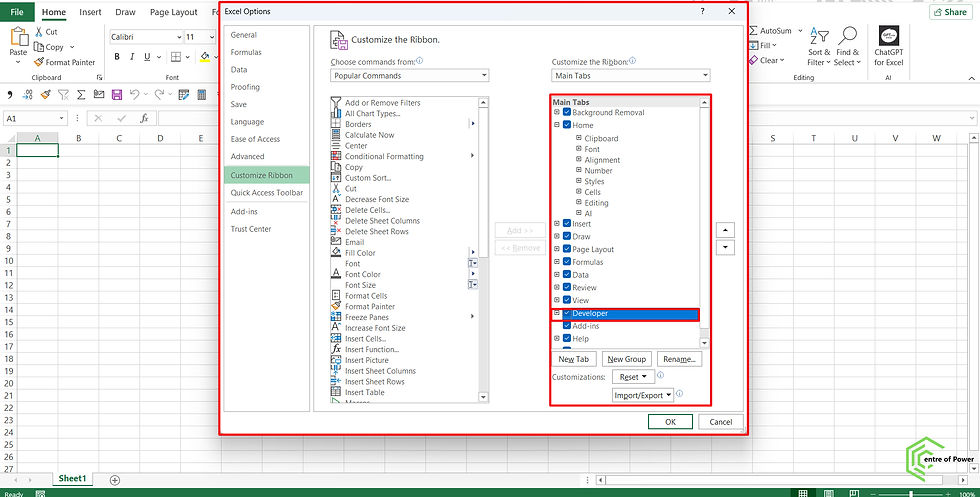

Comments