VBA: Variables and Data Types, a Complete Guide for Beginners
- Fakhriddinbek

- Sep 29, 2025
- 5 min read
Updated: Sep 30, 2025
When diving into VBA (Visual Basic for Applications) programming within Microsoft Office applications like Excel, Word, or PowerPoint, understanding variables and data types is essential. These concepts form the foundation of how data is stored, manipulated, and used in your VBA code.
This article will walk you through:
What variables are in VBA and why they matter
How to declare and use variables correctly
The different types of data you can store in variables
How to choose the right data types for your programming needs
Important VBA keywords and best practices related to variables and data types
Practical examples and tips for effective variable management
What are VBA variables?
A variable is a named storage location in memory that holds data your program can manipulate. Variables act like "containers" where you keep information such as numbers, text, or objects.
Using variables allows your code to be:
Dynamic: Store and modify different values while running.
Reusable: Avoid hardcoding values and improve flexibility.
Readable: Make code easier to understand by naming data according to its purpose.

How to Declare Variables in VBA
Before using a variable, it’s best practice to declare it, informing VBA about the type of data it will store.
Declaring Variables: The Syntax
vbaDim variableName As DataTypeDim is short for "Dimension" and is the keyword used to declare variables.
variableName is the name you assign to the variable.
DataType specifies the kind of data the variable will hold.
Example:
vbaDim employeeName As StringDim totalSales As DoubleDim reportDate As DateWhy Declare Variables?
Declaring variables helps:
Prevent errors: You get compile-time error alerts for typos or misuse.
Optimize memory: Efficient data storage for better performance.
Increase code clarity: Make it easier for anyone reading your code to understand what data is used.
Common Data Types in VBA
Choosing the correct data type for your variable is critical. It affects the kind of values the variable can hold and how much memory it uses.
String
Stores text or sequences of characters.
vbaDim customerName As StringcustomerName = "Fakhriddin"Maximum length up to about 2 billion characters.
Use for names, addresses, descriptions.
Integer
Stores whole numbers between –32,768 and 32,767.
vbaDim itemCount As IntegeritemCount = 15Use for small ranges of integral values.
Saves memory compared to larger number types.
Long
Stores whole numbers from –2,147,483,648 to 2,147,483,647.
vbaDim totalRevenue As LongtotalRevenue = 100000Use when values exceed Integer limits.
Double
Stores floating-point numbers (decimals).
vbaDim price As Doubleprice = 99.99Suitable for monetary values with decimals.
Can handle very large or small numbers.
Boolean
Stores True or False values.
vbaDim isComplete As BooleanisComplete = TrueUseful for flags or conditions.
Date
Stores date and time values.
vbaDim invoiceDate As DateinvoiceDate = #12/31/2023#Supports date/time calculations.
Variant
A special data type that can hold any type of data.
vbaDim userInput As VariantuserInput = "Hello"userInput = 50Default data type if no type is specified.
Useful for dynamic or unknown data but uses more memory.
Object
Holds references to objects, such as Workbooks, Worksheets, or Forms.
vbaDim ws As WorksheetSet ws = ThisWorkbook.Sheets("Sheet1")Special Data Types for Efficient Programming
Byte
Stores numbers 0 to 255.
vbaDim age As Byteage = 25Saves memory for small unsigned values.
Currency
Stores scaled fixed-point numbers for monetary calculations.
vbaDim salary As Currencysalary = 12345.677Fixed precision with four decimal digits.
Good for financial calculations to avoid floating point errors.
Object Data Types
You can declare variables specific to object types like Workbook, Range, Chart, etc., aiding in object-oriented programming in VBA.
Best Practices for Using Variables and Data Types in VBA
1. Always Use Option Explicit
Place Option Explicit at the top of your modules to force all variables to be explicitly declared. This avoids errors caused by typos or undeclared variables.
vbaOption Explicit2. Choose the Most Appropriate Data Type
Use the smallest data type suitable for the data your variable will hold. For example, use Integer instead of Long when numbers are small to optimize memory.
3. Use Meaningful Variable Names
Choose descriptive names that reveal the data’s purpose.
vbaDim totalSalesAmount As DoubleDim employeeFirstName As String4. Initialize Variables When Declared (Optional)
Though VBA initializes variables with default values (0, False, or empty string), initializing variables explicitly can improve code clarity.
vbaDim counter As Integercounter = 05. Avoid Variants When Possible
While Variant offers flexibility, it consumes more memory and can cause slower performance. Explicit types are preferred.
Examples: Using Variables and Data Types in Practical VBA Code
Example 1: Simple Calculator
vbaSub SimpleCalculator() Dim num1 As Double Dim num2 As Double Dim sum As Double num1 = 25.5 num2 = 14.7 sum = num1 + num2 MsgBox "The sum is " & sumEnd SubExample 2: Loop Counter with Integer
vbaSub CountToTen() Dim i As Integer For i = 1 To 10 Debug.Print "Count: " & i Next iEnd SubExample 3: Storing and Displaying Text
vbaSub DisplayMessage() Dim welcomeMessage As String welcomeMessage = "Welcome to VBA programming!" MsgBox welcomeMessageEnd SubCommon Errors Related to Variables and Data Types
Variable not defined: Happens when variables aren’t declared but Option Explicit is enabled.
Type mismatch: Assigning a wrong data type to a variable (e.g., assigning text to Integer).
Overflow errors: When a number exceeds the storage limit of the data type (e.g., assigning 40000 to an Integer).
Uninitialized variables: Variables used before assignment can cause logic errors.
How to Debug Variable and Type Issues
Use the VBA Immediate Window (Ctrl + G) to output variable values for inspection.
vbaDebug.Print "Value of counter is "; counterUse breakpoints and step into features (F9, F8) in the VBA Editor to examine code behavior.
Watch window can monitor variable values as code runs.
Conclusion
Variables and data types are fundamental concepts in VBA programming. Mastery of declaring variables properly and choosing the right data types ensures your code runs efficiently, is error-free, and easy to maintain.
By understanding and applying these principles, beginners can write robust VBA macros that handle data correctly and powerfully automate tasks across Microsoft Office applications.
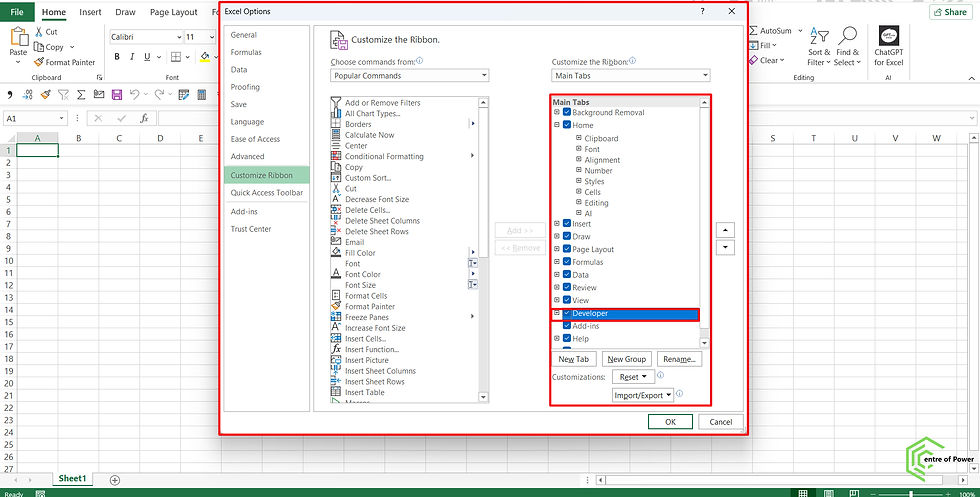

Comments