VBA: AI Tools for Coding Generators and Debuggers, Revolutionizing VBA Development
- Fakhriddinbek

- Sep 30, 2025
- 4 min read
Visual Basic for Applications (VBA) remains a powerful way to automate and customize Microsoft Office applications. Yet, writing and debugging VBA code can be time-consuming and error-prone, especially for beginners or complex projects. Enter Artificial Intelligence (AI) — modern AI tools are transforming how developers create, generate, and debug VBA code, helping improve productivity and code quality.
This article explores:
The benefits of AI assistance in coding and debugging VBA
Popular AI-powered VBA code generators
AI-driven debugging and error-detection tools
How to integrate AI tools into your VBA workflow
Real-world examples and best practices
Step-by-step instructions to get started with AI tools
Why Use AI Tools for VBA Coding and Debugging?
Accelerate Code Generation
AI code generators can produce boilerplate or even complex VBA scripts based on plain English descriptions, saving hours of manual coding.
Reduce Errors
AI-powered debugging tools analyze your code to pinpoint syntax errors, logical flaws, or performance bottlenecks — even before runtime.
Lower Learning Curve
For newcomers, AI tools can provide code templates, usage suggestions, and instant explanations, helping learn VBA faster.
Improve Code Quality
AI can recommend best practices, optimize code structure, and ensure consistency across large VBA projects.
AI-Powered VBA Code Generators & How to Use Them
1. ChatGPT and OpenAI Codex
OpenAI’s ChatGPT and Codex can generate VBA code snippets or entire macros from natural language prompts.

Step-by-Step: Using ChatGPT to Generate VBA Code
Access ChatGPT:
Visit chat.openai.com and log in or create an account.
Enter Your VBA Request:
Type a clear prompt like:
“Write a VBA macro to highlight all cells in Sheet1 with values greater than 100.”
Review Generated Code:
ChatGPT will provide VBA code in the reply.
Copy the Code:
Select and copy the VBA code snippet.
Open Excel VBA Editor:
Press Alt + F11 in Excel to open the VBA Editor.
Insert a New Module:
Right-click your workbook project, choose Insert > Module.
Paste the VBA Code:
Paste the copied code into the module.
Run the Macro:
Press F5 in the editor or return to Excel and run it via Developer > Macros.
Modify as Needed:
Edit to customize for your specific needs.
2. GitHub Copilot
GitHub Copilot offers AI-powered code completions within the Visual Studio Code editor, supporting VBA code.
Step-by-Step: Setting Up GitHub Copilot for VBA
Install Visual Studio Code:
Download and install from code.visualstudio.com.
Subscribe to GitHub Copilot:
Go to copilot.github.com, sign up, and install the extension.
Open or create a VBA Module File:
Create files with .bas, .cls, or .vba extensions.
Start Typing VBA Code:
Copilot suggests completions or entire code snippets inline.
Accept Suggestions:
Use Tab to accept or Ctrl + Space to view alternative suggestions.
Copy Code into Microsoft Office:
Transfer the generated code into the VBA Editor in Excel or Word.
Test and Debug:
Test the code as usual and refine.
AI-Driven VBA Debugging Tools & Usage
1. Rubberduck VBA Add-in
Rubberduck is a free, advanced VBA add-in offering static code analysis and testing utilities.
Step-by-Step: Installing and Using Rubberduck
Download Rubberduck:
Visit rubberduckvba.com and download the installer.
Install Rubberduck:
Run installer, follow prompts to integrate with your VBA Editor.
Open Excel and VBA Editor:
Press Alt + F11.
Access Rubberduck:
A new menu/tab appears in VBA Editor.
Run Code Inspections:
Click Inspect Code to scan for issues like unused variables, naming conflicts, and more.
Review Warnings and Issues:
Consider Rubberduck suggestions to improve code quality.
Use Unit Tests:
Create and run unit tests within VBA to validate logic.
2. Using ChatGPT for Debugging VBA
ChatGPT can help troubleshoot errors or logic problems based on your code snippets or error messages.
Step-by-Step: Using ChatGPT for Debugging Help
Identify Your Issue:
Copy the offending VBA code or error message.
Go to ChatGPT:
Open chat.openai.com.
Describe Your Problem:
Paste code/error and ask, e.g.,
“Why do I get ‘Run-time error 9’ in this VBA macro?”
Review ChatGPT Explanations and Fixes:
Use the suggestions to correct your code.
Test the Corrected Code in VBA Editor.
Integrating AI Tools into Your VBA Workflow: Best Practices
Step-by-Step: Typical Workflow with AI Assistance
Plan Your Automation:
Define the task you want VBA to perform.
Generate Base Code:
Use ChatGPT or GitHub Copilot with descriptive prompts.
Insert & Modify Code in VBA Editor:
Paste AI-generated code in your module and adapt it.
Analyze and Refine Code:
Use Rubberduck or similar static analyzers.
Debug Using AI Help and Editor Tools:
Run, step through code, or seek AI-guided debugging.
Document Your Macros:
Add comments, and optionally use AI to generate explanations.
Deploy and Monitor:
Use macros in your workbooks and revise when new needs arise.
Real-World Example: Automating Data Highlight with AI Help
Describe your need to ChatGPT:
“Generate a VBA macro to highlight cells in column A with values over 500.”
Receive and copy the code:
vbaSub HighlightCellsOver500() Dim cell As RangeFor Each cell In Sheets("Sheet1").Range("A1:A100")If IsNumeric(cell.Value)And cell.Value > 500Then cell.Interior.Color = RGB(255, 0, 0) ' RedElse cell.Interior.ColorIndex = 0 ' No colorEndIf Next cellEnd SubInsert into VBA editor and tweak ranges as needed.
Run and verify result.
Use Rubberduck to check code quality.
Tips for Effective Use of AI in VBA Development
Don’t blindly trust generated code; always understand and test it.
Comment AI-generated code extensively for clarity.
Use AI to learn new VBA concepts by asking for explanations.
Keep your VBA environment and AI tools updated to benefit from the latest improvements.
The Future of AI in VBA Development
More IDE Integration: AI-powered tools embedded directly in VBA editors.
Natural Language Coding: Talk or type normal instructions for VBA generation.
AI-assisted Refactoring: Automated VBA code improvements.
AI-based Code Reviews: Smart suggestions and security audits.
Conclusion
AI tools are revolutionizing VBA development by generating code, assisting debugging, and accelerating learning. Using platforms like ChatGPT, GitHub Copilot, and Rubberduck can greatly simplify and speed up your VBA projects. Embrace AI as your coding partner to enhance productivity and code quality in Microsoft Office automation.


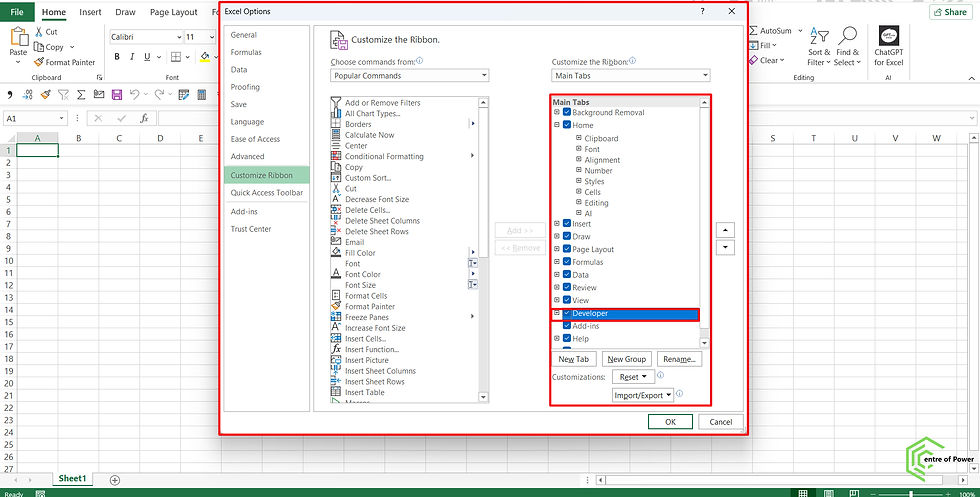
Comments