PowerPoint: Adding Screen Recordings, Integration with Advanced AI Tools and Tips
- Fakhriddinbek

- Sep 22, 2025
- 5 min read
Multimedia-rich presentations capture audience attention and maximize information retention. Screen recordings, in particular, bring static presentations to life by visualizing workflows, software demonstrations, and processes dynamically. Today, artificial intelligence (AI) is transforming how we create, edit, and enhance multimedia content for PowerPoint.
This guide not only walks you through traditional screen recording integration in PowerPoint but also introduces AI-powered techniques and recommends the best AI tools to boost your productivity and creativity.
Why PowerPoint: Adding Screen Recordings, Integration with Advanced AI Tools and Tips?
While screen recordings themselves are powerful, PowerPoint: Adding Screen Recordings, Integration with Advanced AI Tools and Tips can:
Automate tedious editing tasks (like trimming silences or removing background noise).
Generate AI-driven captions and transcriptions automatically.
Enhance audio and video quality with AI-powered enhancement.
Provide AI-based script generation or content suggestions.
Enable voice cloning and synthetic voiceovers for narration.
Allow real-time smart recording with AI-guided highlights of important actions.
These AI capabilities reduce manual effort and empower creators to produce richer, more professional presentations faster.
Creating Screen Recordings: Traditional Steps Reinforced by AI Tools
1. Recording Your Screen
Using PowerPoint:Continue using PowerPoint’s inserting screen recording feature as before (Insert > Screen Recording).
Enhancement with AI:
Use AI noise cancellation tools during recording or post-production to ensure clear audio (e.g., NVIDIA RTX Voice, Krisp).
AI autofocus and smart cursor tracking software can highlight your mouse and keystrokes automatically while recording, such as demonstrated by apps like Movavi or Loom with AI-integrated recording helpers.
2. Script and Content Creation with AI
Before recording, drafting your narration script or creating instructional flow is key. AI-powered writing assistants, like OpenAI’s ChatGPT, Jasper AI, or Writesonic, can help:
Generate clear and concise tutorial scripts.
Suggest instructional content breakdowns.
Create engaging introductions and calls to action.
Advanced AI-Powered Editing & Enhancements for Screen Recordings
After capturing your screen recording, AI-powered tools can massively streamline editing and enhancements:
AI Noise Removal and Audio Cleanup
Clear audio is crucial. AI tools like Adobe Enhance Speech or Auphonic automatically clean vocal recordings, remove hums, reduce background noise, and balance volumes, providing studio-quality sound without manual equalization.
Auto-Subtitle and Caption Generation
Accessibility and retention improve with captions. Tools powered by AI speech-to-text models such as:
Otter.ai
Rev.com
Descript
can auto-generate subtitles for your screen recordings. Many AI tools also allow easy editing and timing adjustments to ensure captions sync perfectly with video.
AI Video Trimming and Highlight Detection
Manually trimming screen recordings can be tedious. AI-based video editors like Wisecut and Pictory analyze your recording to:
Automatically remove long pauses or irrelevant segments.
Highlight moments of interest (e.g., mouse clicks, window changes).
Adjust shot duration for optimal viewer engagement.
Embedding AI-Enhanced Screen Recordings into PowerPoint
Once your screen recording is AI polished and ready, embed it into PowerPoint as you normally would:
Insert > Video > This Device
Resize and position the video on your slide.
Use Playback tools to set start options (On Click vs Automatically), loop, or rewind settings.
Leveraging AI Features Within PowerPoint
Microsoft has embedded its own AI capabilities known as Microsoft Designer AI and PowerPoint AI Coach, which can further improve your presentation:
Design Ideas: AI suggests slide layouts and video placements to complement your content.
Presenter Coach: Uses AI to analyze rehearsals, including your pacing and usage of multimedia, to suggest improvements.
Automatic Transcriptions: For videos embedded in PowerPoint, AI can provide transcriptions and searchable captions.
AI-Generated alt text: For accessibility, PowerPoint can automatically generate descriptions for images and videos, including screen recordings.
Best AI Tools for Screen Recordings and Video for PowerPoint Presentations
Here’s a list of some of the leading AI-powered tools tailored for creators working with screen recordings destined for PowerPoint presentations:
1. Descript
What: All-in-one audio/video editor with AI transcription, overdub (voice cloning), filler word removal, and multi-track editing.Why: Great for creating narrated screen recordings with clean audio and easy video corrections.
2. Wisecut
What: AI video editor specialized in creating highlight reels and removing long pauses automatically.Why: Useful to produce concise, engaging screen recordings without needing deep editing skills.
3. Otter.ai
What: AI transcription and real-time captioning tool.Why: Generates editable captions for screen recording videos, boosting accessibility.
4. Lumen5
What: AI-powered video creation platform converting text content into engaging videos with automated asset selection.Why: Useful if you want to turn textual scripts or transcripts into visually rich video content to embed alongside screen recordings.
5. Runway ML
What: AI video editing suite that offers background removal, style transfer, and text-to-video capabilities.Why: Ideal for creators who want to stylize screen recordings or remove distractions dynamically.
6. Adobe Premiere Pro + Adobe Sensei
What: Professional video editor equipped with Adobe Sensei AI for auto reframing, scene detection, and noise reduction.Why: For advanced users who want deeper control over video quality and effects.
AI Tips for Creating Highly Effective Screen Recordings in PowerPoint
1. Use AI-powered voice assistants to script and rehearse your narration.
Generate professional sounding voiceovers using AI text-to-speech tools like Microsoft Azure TTS, Google Cloud Text-to-Speech, or WellSaid Labs for realistic, expressive narration without needing to record your own voice.
2. Automate repetitive tasks using AI workflows.
Combine tools like Zapier or Make (Integromat) with AI APIs (OpenAI, Google Speech-to-Text) to automate tasks such as uploading recordings, generating captions, and inserting video metadata.
3. AI-enhanced video compression reduces file size without quality loss.
When embedding videos into PowerPoint, use AI-powered compressors like HandBrake (with presets) or online tools leveraging AI codecs to keep presentations lightweight and portable.
4. Generate adaptive content for different audiences.
With AI, create multiple versions of your screen recording (e.g., beginner vs expert) with tailored scripts and captions, optimizing your PowerPoint presentation for diverse viewers.
5. Use AI analytics to improve future recordings.
Tools like Vidyard or Wistia provide heatmaps and viewer engagement data on videos embedded in presentations, enabling continuous improvement based on audience interaction.
Combining AI & Screen Recordings: Workflow Example
Here’s an AI-enhanced workflow for adding a screen recording to PowerPoint:
Plan your tutorial script using AI content generators like ChatGPT.
Record your screen with PowerPoint or Loom, enhanced by an AI noise canceling app for clean audio.
Edit your video in Descript to remove mistakes, filler words, and silence automatically.
Add auto-generated captions with Otter.ai or Descript.
Compress and optimize video for PowerPoint embedding using AI codecs/tools.
Embed video into PowerPoint, use AI Designer for best slide layout.
Run Presenter Coach to rehearse delivery, with AI feedback on pacing and speech clarity.
Export as video or present live with AI transcripts enabled for accessibility.
Conclusion
The integration of AI technology is revolutionizing how we create and embed screen recordings in PowerPoint presentations. Not only can AI automate cumbersome editing processes and enhance audio-video quality, but it can also help in scripting, captioning, personalization, and delivery.
Leveraging the best AI tools alongside PowerPoint’s native capabilities will allow you to craft professional, polished, and engaging presentations that stand out.
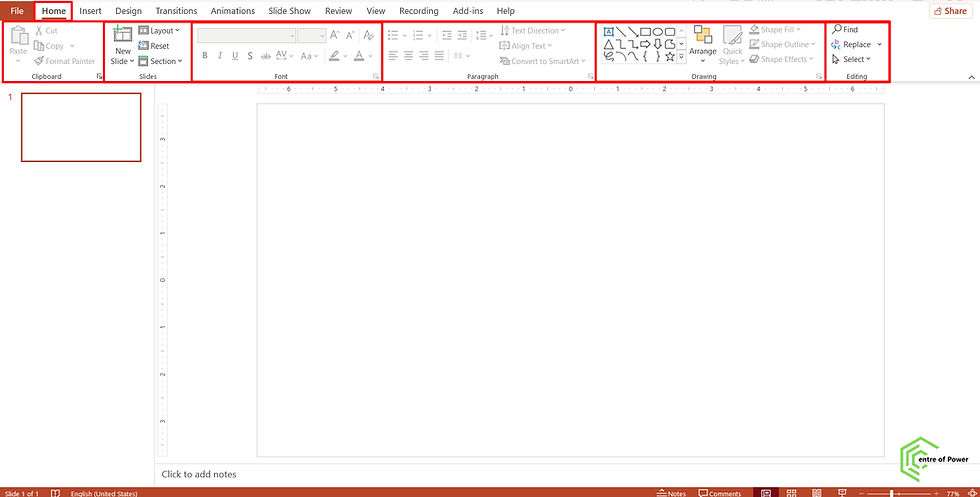
Comments