PowerPoint: How to Embed Videos and Audios in Your Presentation?
- Fakhriddinbek

- Sep 22, 2025
- 5 min read
Adding multimedia content in PowerPoint: How to Embed Videos and Audios in Your Presentation can greatly enhance audience engagement and help you convey your message more effectively. Whether you're just starting with PowerPoint or looking to improve your multimedia skills, this comprehensive guide will walk you through the easy steps to embed videos and audios in your slides, explain why multimedia is so important for presentations, share AI-powered tools to help you, and provide expert tips and best practices to make your presentations truly stand out.
Why PowerPoint: How to Embed Videos and Audios in Your Presentation?
Multimedia elements like videos and audio clips add a dynamic layer to your slides, bringing your message to life in a way that static text and images often cannot. Here are the key benefits:
Boosts Engagement: Videos and sounds capture attention and maintain audience interest better than simple bullet points.
Clarifies Complex Ideas: Visual and auditory examples make difficult concepts easier to understand.
Creates Emotional Connection: Background music and narration influence the mood and make presentations more memorable.
Improves Information Retention: Research shows that combining visual and audio information helps people remember content longer.
Supports Different Learning Styles: Multimedia caters to visual and auditory learners simultaneously.
Effectively embedding multimedia ensures your presentation isn’t just informative, but also compelling and accessible.
How to Embed Videos in PowerPoint: Step-by-Step Instructions
Embedding videos in your slides is easier than many beginners imagine. You have two primary options: insert a video from your computer or use an online video. Let’s walk through both.
1. Inserting a Video from Your Computer
Open your PowerPoint presentation and navigate to the slide where you want the video.
Click the Insert tab on the ribbon at the top of the screen.
Click Video and select This Device from the dropdown menu.
Browse your computer to find the video file you want to add. Supported formats typically include MP4, MOV, and WMV.
Select the file and click Insert.
Your video will appear on the slide. Drag the corners to resize or move it as preferred.
Click the Playback tab that appears when the video is selected to choose options such as playing automatically or when clicked, looping, and volume settings.
2. Embedding an Online Video (e.g., YouTube or Vimeo)
Go to the slide where you want to add the video.
Click Insert, then Video, and select Online Video.
In the dialog box, paste the URL of the online video (for example, a YouTube link).
Click Insert.
Resize and reposition the video frame as needed.
Note: An internet connection is required during your presentation to play online videos.
How to Embed Audios in PowerPoint: Step-by-Step Guide
Just as videos help visually, audio can add narration, music, or sound effects to enrich your presentation.
1. Embedding Audio from Your Computer
Select the slide where you want to embed audio.
Go to the Insert tab, click Audio, and then choose Audio on My PC.
Browse your files to select an audio clip, such as MP3 or WAV formats.
Click Insert.
An audio icon appears on the slide — drag it to where you want it displayed.
Under the Playback tab, you can set the audio to play automatically, on click, or loop continuously. You can also adjust volume and hide the icon during the slideshow.
2. Recording Audio Directly in PowerPoint
Choose your slide.
Click Insert > Audio > Record Audio.
Name your recording in the pop-up.
Click the red button and start speaking to record narration or sound.
Click the stop button when done, then OK to insert the audio on the slide.
Adjust icon placement and playback settings as needed.
AI-Powered Tools to Enhance Multimedia in PowerPoint
With advances in AI, PowerPoint has introduced smart features to make multimedia creation smoother and more effective.
Designer Suggestions: When inserting videos or audios, AI suggests slide layouts that integrate media elegantly, improving visual impact without manual effort.
AI-Powered Transcriptions and Captions: Some versions offer automatic generation of captions for videos and audio clips, making your content more accessible, especially for hearing-impaired viewers.
Voice Input and Commands: Use AI-driven voice recognition to input slide notes or narration scripts quickly. This can speed up content creation and ensure clarity.
Smart Video Trimming & Enhancement Apps: AI tools can recommend trimming unnecessary sections or adjusting brightness and audio balance for your embedded videos.
Optimized Media Placement: AI analyzes slide content and suggests the best placement for media to maintain balance and focus.
Leveraging these AI functions saves time, improves quality, and helps ensure your multimedia integrates perfectly with your message.
Best Practices for Using Videos and Audios in PowerPoint Presentations
To maximize the power of multimedia without distracting or frustrating your audience, consider these tips:
Use Videos and Audio Sparingly: Don’t overwhelm slides with too many clips; use multimedia only where it adds real value.
Choose High-Quality Files: Ensure your videos and audio recordings are clear and professional—grainy video or muffled sound undermines your credibility.
Keep File Sizes Manageable: Large media files can cause your presentation to lag or crash. Use compression tools to reduce file sizes while maintaining quality.
Test Playback on Your Presentation Setup: Different devices and projectors can affect how media plays. Always preview your presentation on the actual equipment to avoid surprises.
Add Captions or Transcripts: For accessibility and clarity, especially in noisy environments or for diverse audiences.
Maintain Consistent Volume Levels: Avoid abrupt loud sounds by normalizing audio tracks before embedding.
Use Embedded Media, Not Linked Files: Embedding ensures your media stays with the presentation file, preventing playback issues if the file is moved to another computer.
Common Mistakes to Avoid When Embedding Multimedia
Beginners often stumble on a few common pitfalls with multimedia:
Linking Instead of Embedding: If you link to an external video or audio file, it won’t play on other devices unless the file is also there. Always embed media to keep it self-contained.
Unsupported File Formats: Stick to widely supported formats like MP4 for video and MP3 or WAV for audio to ensure compatibility.
Neglecting Internet Connectivity for Online Videos: Remember, embedded online videos require a stable internet connection during the presentation.
Ignoring Timing and Sequencing: Preview animations and media playback order to avoid clips playing too early or late. Synchronize multimedia with your slide contents properly.
Overusing Multimedia Effects: Loud sound effects or too many video clips can distract and confuse the audience rather than help.
Conclusion
Adding videos and audio clips transforms PowerPoint presentations from static slide decks into compelling, multimedia experiences. By following simple embedding steps, adopting AI-powered enhancements, and adhering to best practices, you can vastly improve audience engagement, understanding, and retention of your key messages.
Start practicing embedding multimedia in your next presentation today. Use AI tools available in PowerPoint to streamline your workflow and polish your final product. With a thoughtful approach, your presentations will not only inform but inspire and captivate your audience.
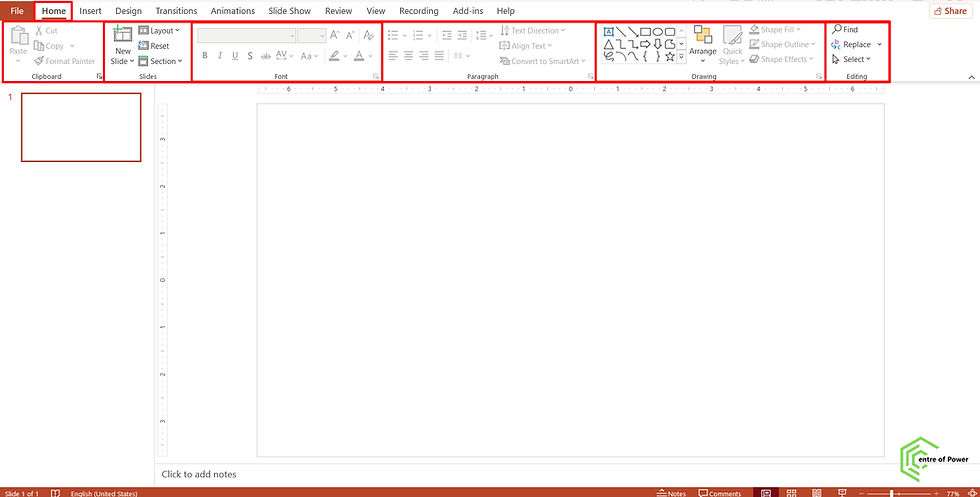
Comments