PowerPoint: How to Use the Animation Pane for Sequencing?
- Fakhriddinbek

- Sep 22, 2025
- 3 min read
When creating engaging presentations in PowerPoint, PowerPoint: How to Use the Animation Pane for Sequencing and professionalism to your slides. Understanding how to control and sequence these effects can elevate your presentation and keep your audience focused. In this article, we'll explain how to work with transitions and animations, especially focusing on the Animation Pane—a powerful tool for managing animation order and timing. Perfect for beginners, this step-by-step guide will help you create dynamic and smooth presentations.
Why Use PowerPoint: How to Use the Animation Pane for Sequencing?
Transitions and animations help you:
Grab attention: Smooth or dramatic effects can highlight key points.
Control information flow: Animations reveal details step-by-step, avoiding information overload.
Enhance storytelling: They help emphasize ideas and keep the audience engaged.
Make presentations memorable: Visual effects improve retention of information.
By mastering transitions and animations, your presentations become clearer, more professional, and more engaging.
Understanding Transitions Vs. Animations
Transitions are visual effects that happen when moving from one slide to the next—like fades, wipes, or pushes.
Animations apply to individual objects on a slide—such as text, shapes, or images—to control how they enter, exit, or emphasize.
Both are important, but animations usually require more precise control to deliver your message effectively. That's where the Animation Pane comes in.
How to Insert Transitions in PowerPoint
Open your PowerPoint presentation.
Select the slide you want to add a transition to (click on its thumbnail).
Go to the Transitions tab in the ribbon.
Choose a transition effect by clicking on it (e.g., Fade, Push, Wipe).
Adjust transition settings like duration or sound if desired.
To apply the same transition to multiple slides, click Apply To All.
Use Preview to see the effect.
Transitions are simple but can greatly improve the flow between slides.
How to Add Animations in PowerPoint
Animations target specific elements:
Click the object (text, image, shape) you want to animate.
Go to the Animations tab.
Choose an animation from the gallery (Entrance, Emphasis, Exit, or Motion Paths).
Use Effect Options to customize direction or sequence.
Preview your animation by clicking Preview.
Using the Animation Pane for Sequencing Animations
The Animation Pane is your command center for controlling exactly how and when animations play on your slides.
Step-by-Step: Opening and Using the Animation Pane
After adding animations, go to the Animations tab.
Click Animation Pane to open a side panel listing all animations on the current slide.
Each animation is listed with its order number.
To adjust order: Click and drag animations up or down in the list.
To set timings: Click the dropdown arrow next to the animation and select Timing... to adjust start (On Click, With Previous, After Previous), duration, and delays.
Use the Play From button to preview all animations in sequence.
Why Sequencing Matters
Proper sequencing helps your audience understand complex information by showing one point at a time in a logical order. It also improves the overall flow and professionalism of your presentation.
Best Practices for Transitions and Animations
Keep it simple: Use subtle transitions and animations that support your message without distracting.
Be consistent: Use similar animation styles throughout your presentation for a harmonious look.
Don’t overdo it: Too many animations can confuse or bore the audience.
Use sequencing to guide attention: Animate elements in the order you want the audience to focus on them.
Test your timings: Make sure animations don’t run too fast or too slow.
Common Mistakes to Avoid
Using random animations: Avoid mixing too many different animation types.
Excessive animation: Overusing effects can overwhelm your audience.
Poor timing: Animations that are too quick or lagging reduce effectiveness.
Skipping sequencing: Not ordering animations properly can confuse your message.
Ignoring slide transitions: Transitions are subtle but important—don’t neglect them.
AI-Powered Tips and Tools for Enhanced Animations
Modern PowerPoint versions integrate AI features to help you create better animations faster:
Designer Suggestions: PowerPoint Designer sometimes offers animation and transition suggestions tailored to your slides.
AI-driven Timing: Some AI tools can automatically adjust animation timing to fit your speech pace.
Voice inputs: Use voice commands to trigger animations during presentations for seamless flow.
Smart Sequencing: AI can recommend optimal animation order based on slide content, ensuring clarity.
Utilizing AI-powered tools can save you time and improve the impact of your presentations.
Conclusion How to Use the Animation Pane for Sequencing
Transitions and animations bring your PowerPoint slides to life. Understanding how to insert them and expertly use the Animation Pane for sequencing allows you to control exactly how your message unfolds. By following best practices, avoiding common mistakes, and leveraging AI-powered tips, beginners can create polished, engaging, and highly effective presentations. Start exploring these tools today, experiment with sequencing, and watch your audience engagement grow!
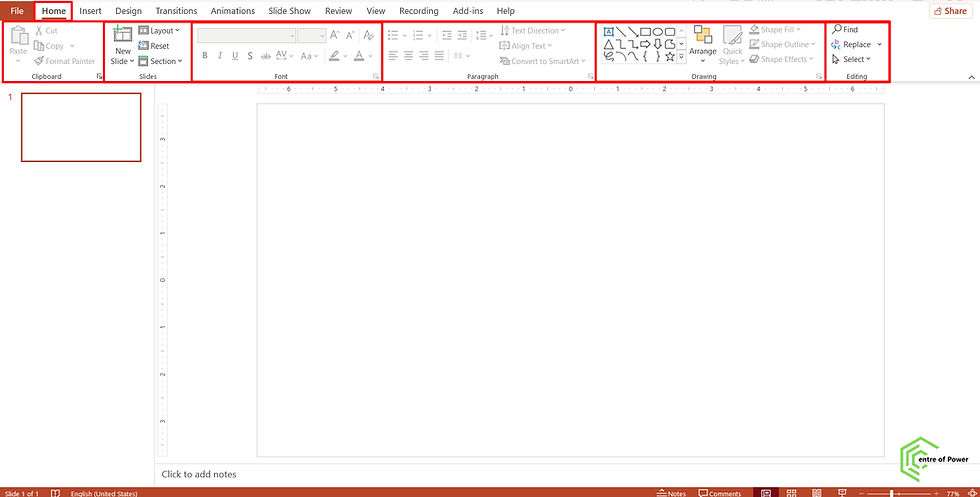
Comments