PowerPoint: Choosing Slide Layouts & Placeholders, Your Complete Guide to Creating Impactful Presentations
- Fakhriddinbek

- Sep 15, 2025
- 4 min read
Updated: Sep 27, 2025
Creating a polished and professional PowerPoint presentation is about more than just adding content—it's about showcasing your ideas clearly and attractively. A critical step in this process is choosing the right slide layouts and placeholders. Mastering layouts helps you organize information effectively, creating flow and improving engagement.
How to change slide layout in PowerPoint to Creating Impactful Presentations?
Before diving deeper, it’s essential to understand what you're working with PowerPoint: Choosing Slide Layouts & Placeholders, Your Complete Guide to Creating Impactful Presentations:
Slide Layouts: These define the arrangement of content areas on a slide. Each layout provides a different structure for titles, text, images, charts, and other elements, ensuring consistency and clarity across your presentation.
Placeholders: These are the designated boxes or spaces within a layout where you can insert specific content like text, pictures, tables, or videos. Placeholders guide you to keep your slide content organized and visually balanced.
PowerPoint offers dozens of built-in layouts such as Title Slide, Title and Content, Two Content, Comparison, Picture with Caption, and more, each tailored to different content needs.
Why Choosing the Right Layout and Using Placeholders Matter for Your Presentation
The right layout and placeholders don’t just improve your slide’s appearance; they affect how your audience understands and retains information. Well-designed layouts:
Improve Readability: Organize complex information into digestible segments.
Establish Visual Hierarchy: Highlight key points and guide the audience’s eyes.
Save Time: Use predefined placeholders to quickly add and align content without fuss.
Ensure Consistency: Maintain professional style throughout the presentation, which boosts your credibility.
Support Accessibility: Structured content allows screen readers to better interpret your slides, aiding diverse audiences.
From an SEO perspective, if your presentations are published online or embedded in blogs, well-structured content can contribute to better user experience signals, like longer time on page and lower bounce rates.
How to Choose the Best Slide Layout for Your Content
Choosing the right layout is easier if you consider the content type and the message you want to communicate.
Step 1: Identify Your Content Type
Ask yourself, what kind of information are you presenting on this slide?
Title only or introduction?
Text with bullet points?
Images or videos?
Data visualizations like charts or graphs?
Comparisons or contrasting ideas?
Step 2: Match to Suitable Layouts
Content Type | Recommended Layout(s) | Practical Use Case |
Title and Intro Text | Title Slide | First slide to introduce topic |
Text and bullet points | Title and Content | Present key ideas or steps |
Side-by-side content | Two Content, Comparison | Compare products, ideas, or processes |
Large images or videos | Picture with Caption, Blank | Visual storytelling or product showcases |
Charts and graphs | Title and Content (Chart area) | Business data or statistical report |
Complex diagrams | Content with SmartArt or Table | Organizational charts or processes |
Step 3: Preview and Adjust
After choosing a layout, review how your content fits. If something feels cramped or unbalanced, tweak the placeholders or try a different layout.

How to Change Slide Layouts and Work with Placeholders
Here is a quick, step-by-step guide:
Select the Slide you want to modify in the Slides panel.
On the Home tab, click the Layout dropdown menu.
Choose the layout that fits your content best.
Place your content inside the placeholders. If needed, you can resize or move placeholders by switching to Slide Master view (View → Slide Master).
Use placeholders to maintain alignment and spacing automatically. Avoid placing content outside placeholders to keep consistent formatting.
Pro Tip: Avoid overloading any single slide. Stick to one main idea per slide, making it easier for your audience to follow.
Common Mistakes to Avoid When Choosing Layouts
Using too many Blank slides without structure, which makes content look chaotic.
Ignoring the Slide Master customization, resulting in inconsistent fonts, colors, and alignment.
Overfilling placeholders with too much text, overwhelming viewers.
Failing to preview on different display sizes or projectors, risking unreadable slides.
How AI Tools Can Help You Choose and Optimize Layouts
While manual layout selection is essential, AI tools are revolutionizing presentation design:
PowerPoint Designer analyzes your content and automatically proposes polished, balanced layouts, saving time.
AI writing assistants like ChatGPT can help craft concise bullet points or summaries tailored to fit slide text placeholders.
AI image generators (for example, DALL·E or Midjourney) quickly create unique visuals sized appropriately for your placeholders.
Platforms like Beautiful.ai use AI to maintain consistent spacing, alignment, and animations dynamically as you add content.
Integrating these AI tools with your layout skills accelerates your workflow and elevates the final presentation quality.
Final Tips for Effective Use of Slide Layouts and Placeholders
Stick to a consistent set of layouts throughout your presentation for uniformity.
Use the Slide Master to customize or create your own layouts for branding purposes.
Always align your content within placeholders to maintain professional formatting.
Review your slides in Slide Show mode regularly to ensure everything looks great.
Conclusion: Take Control of Your Slide Design Today
Mastering PowerPoint slide layouts and placeholders is a game-changer for delivering clear, professional presentations. By understanding which layout to choose and how to use placeholders effectively, you improve audience engagement and communication efficacy.
Plus, leveraging AI-powered features can significantly streamline your design process, letting you focus on crafting powerful messages without getting bogged down in formatting hassles.
Ready to elevate your presentation skills? Start by experimenting with different layouts in your next slide deck. Want more expert tips and AI tools tailored for presentations? Subscribe to the Centre of Power newsletter and join a community dedicated to excellence in presentation design!


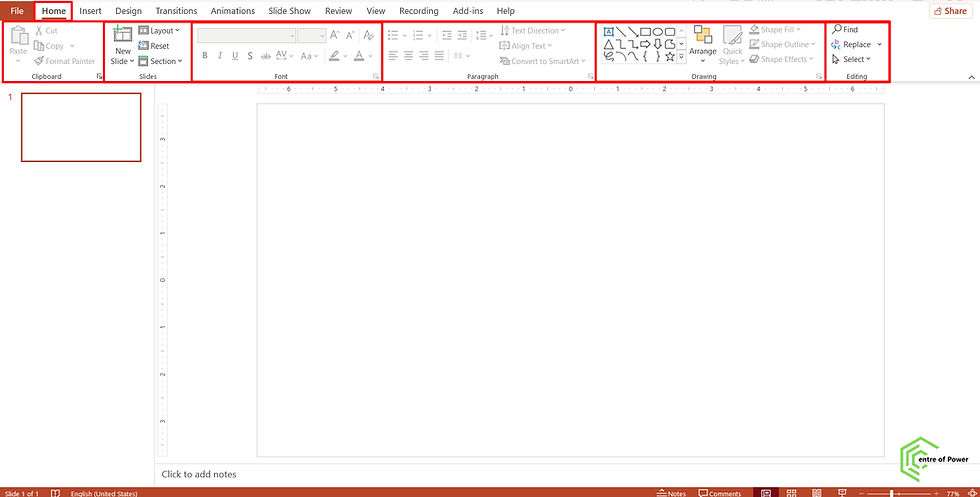
Comments