PowerPoint: Mastering Slides and Layouts to Add, Delete, and Design Like a Pro (Plus AI Tips!)
- Fakhriddinbek

- Sep 15, 2025
- 4 min read
Updated: Sep 27, 2025
Creating polished, effective PowerPoint presentations begins with PowerPoint: Mastering Slides and Layouts to Add, Delete, and Design Like a Pro (Plus AI Tips!). Whether you’re drafting a quick pitch deck or a detailed report, knowing how to add, delete, and customize slides efficiently is essential. And nowadays, with the rise of AI tools, the process is becoming smarter and faster than ever!
In this in-depth guide, we will walk you through everything you need to know about slides and layouts—from basic slide management to choosing the best AI tools to supercharge your presentation workflow. By the end, you’ll not only confidently manipulate slides but also understand how AI can elevate your presentation game.
PowerPoint: Mastering Slides and Layouts to Add, Delete, and Design Like a Pro (Plus AI Tips!) The Basics
Before diving into how to add or delete slides, it’s important to clarify:
Slides: These are individual “pages” or frames in your PowerPoint presentation; each slide holds specific content like text, charts, images, or videos.
Layouts: These define the placeholder configuration within each slide—essentially, how the content is visually arranged. For example, a “Title Slide” layout has a big title box and a subtitle spot, while a “Two Content” layout has spaces for two side-by-side elements.
Using the right layouts helps maintain a clean, professional look throughout your presentation, making it easier for your audience to follow along.
How to Add Slides: Multiple Methods for Maximum Flexibility
Knowing various ways to add slides gives you flexibility and helps speed up your workflow.

1. Using the Ribbon Menu
Navigate to the Home tab.
Click on New Slide in the Slides group. A new slide with the default layout will appear after the selected slide.
Click the arrow next to New Slide to see all layout options and pick the one best suited for your content.
2. Right-Click in Slide Navigation Pane
On the left, right-click the slide above where you want the new slide inserted.
Select New Slide from the context menu. A new slide appears below your selection.
3. Keyboard Shortcut
Simply press Ctrl + M (Windows) or Cmd + M (Mac) to insert a new slide instantly with the default layout.
4. Using AI-Powered Suggestions
Microsoft PowerPoint’s Designer tool (Powered by AI) can suggest new slides or layouts based on your current content—perfect for creative ideas and professional designs.
When you add content, Designer prompts you with design recommendations, which sometimes include the addition of useful new slides.
How to Delete Slides: Clean Up Your Presentation Effectively
Removing unnecessary or placeholder slides keeps your presentation concise and sharp.

Method 1: Using Slide Pane
Click the slide thumbnail on the left to select it.
Press the Delete key or right-click and choose Delete Slide.
To delete multiple slides at once, hold Ctrl (Windows) or Cmd (Mac) and click several slides, then delete.
Method 2: Using Ribbon
Select the target slide(s), go to the Home tab, and click Delete Slide.
Notes on Safety
Always review before deleting, especially if you collaborate with others, to avoid accidentally removing important content.
Managing Layouts: Customize Your Slides for Maximum Impact
Changing layouts after adding slides is easy and can improve your presentation flow.
Select a slide.
Under the Home tab, click Layout.
Choose a different layout to better fit your content (e.g., switch from “Title and Content” to “Comparison” for side-by-side points).
Pro Tips: Rearranging and Duplicating Slides
Rearranging: Drag slides up or down in the Slide Pane to reorder them. This visual way helps finalize narrative flow.
Duplicate Slides: Right-click a slide and select Duplicate Slide — useful for keeping styles consistent or making quick copies for edits.
Supercharging with AI: Which AI Tools Fit Your Slide Creation Needs?
AI integration in presentation tools is transforming how we create content. Here’s a quick guide on incorporating AI into your slide workflow:
Microsoft PowerPoint Designer
Best for: Automated layout suggestions and visual design enhancements right inside PowerPoint.
Benefits: Saves time, helps non-designers create professional slides.
ChatGPT & AI Writing Tools
Best for: Generating slide text, bullet points, speaker notes, or presentation scripts.
How to use: Ask AI to draft concise summaries or talking points, then customize on slides.
AI Image Generators (e.g., DALL·E, Midjourney)
Best for: Creating unique or thematic visuals that aren’t available in stock photos.
Tip: Use custom AI-generated images to make your slides stand out.
Automated Video & Presentation Makers (e.g., Beautiful.ai, Synthesia)
Best for: End-to-end AI-powered presentation creation including visuals, animations, and voiceovers.
When to use: For speedy production of engaging, narrated presentations without extensive manual design.
Why Mastering Slide Management Still Matters
Even with AI tools, having a strong grasp of how to add, delete, and arrange slides manually lets you:
Maintain control over the presentation narrative.
Quickly adjust layouts and content flow on the fly during edits or meetings.
Customize AI suggestions effectively instead of relying blindly.
Think of AI as your assistant, but you are the director orchestrating the final presentation.
Call to Action: Take Your Presentations to the Next Level Today!
Ready to transform how you build your presentations? Start by mastering these slide management essentials:
Practice adding and deleting slides using different methods.
Explore changing and customizing slide layouts.
Experiment with AI tools available inside PowerPoint and externally to boost creativity.
Want expert tips on integrating AI seamlessly into your workflow or a tailored step-by-step tutorial for your specific presentation needs? Reach out to us at Centre of Power or subscribe to our newsletter for fresh insights and exclusive guides.
Conclusion
Whether you’re a novice or seasoned presenter, controlling slides and layouts in PowerPoint is fundamental to delivering impactful presentations. Adding and deleting slides efficiently, choosing the right layout, and leveraging AI tools empowers you to build engaging stories that resonate.
Embrace both traditional skills and modern AI innovations—your audience will notice the difference!

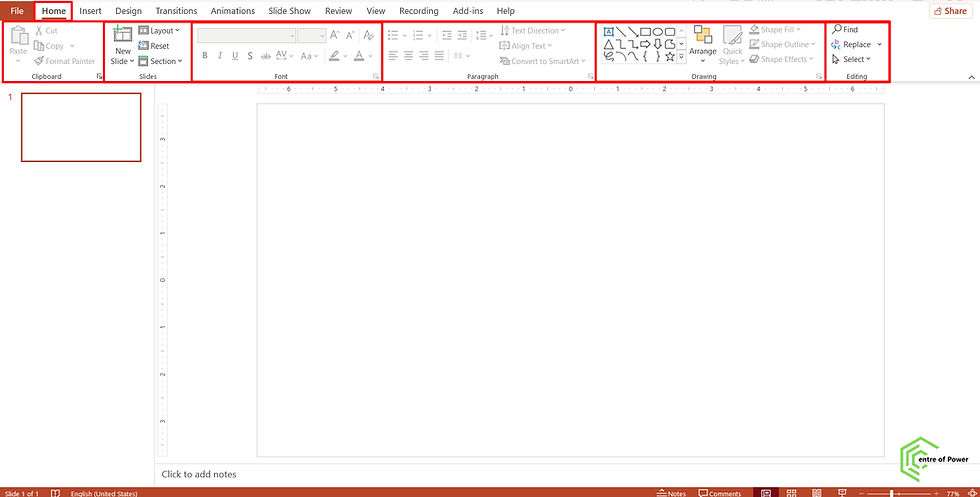

Comments