Power Query: Mastering "Structured Column" Tools Your Guide to Unlocking Nested Data
- Fakhriddinbek

- Aug 31
- 5 min read
Have you ever imported data from an API or a JSON file, only to find a column containing a mysterious "List," "Record," or "Table"? This "structured" data is a goldmine of information, but it can be intimidating to work with. Manually navigating this nested data is impossible, and traditional spreadsheets simply can't handle it.
But what if you could effortlessly expand these columns, revealing all the hidden data Power Query: Mastering "Structured Column" Tools Your Guide to Unlocking Nested Data?
Power Query's "Structured Column" tools are your key to unlocking this complex data. Located in the Transform tab, these features allow you to drill down into nested lists and records, expand columns with multiple tables, and extract the precise information you need. These tools are essential for anyone working with modern data sources that don't come in a simple, flat table format.
In this in-depth guide, we will break down every feature within the "Structured Column" section. We'll show you how to identify nested data, understand what "List" and "Record" mean, and transform complex structures into a clean, usable table. By the end of this article, you will have the knowledge to handle any structured data with the confidence of a true data architect.
Ready to unlock your data's full potential? Let's get started!

What Exactly is Power Query: Mastering "Structured Column" Tools Your Guide to Unlocking Nested Data?
Before we dive into the tools, it's crucial to understand what Power Query means by "structured data." Unlike a simple column of numbers or text, a structured column contains nested data types:
Record: A single row of related data, like an object in JSON. It has a set of field names and corresponding values. When you see [Record] in a column, it means each cell contains a separate row of data.
List: An ordered collection of values, similar to an array. A cell with [List] means it holds a group of items, which can be simple values (like numbers or text) or even other records or tables.
Table: A structured column that contains a complete table within each cell. This is common when a single row in your primary table has a sub-table with multiple rows and columns associated with it.
The "Structured Column" tools are specifically designed to work with these nested data types.
Section 1: Working with Lists and Records
These are the most common forms of structured data you'll encounter.
1. Expand: The Master Tool for Unlocking Data
What it does: The most important function in this section, Expand, allows you to flatten a structured column. When you click the double-arrow icon at the top right of a structured column, you're using the Expand feature.
Key Options:
Expand to New Rows: This is the most common and powerful option. It creates a new row for each item within a nested list or table. This is how you "denormalize" your data and make it usable for analysis. For example, if a "Sales" record has a list of products, expanding to new rows will create a new row for each product, duplicating the sales record's information on each row.
Expand to New Columns: This is useful for expanding records where you want to keep all the information on the same row. For example, expanding a [Record] of "Address" might create new "Address.Street," "Address.City," and "Address.State" columns.
Actionable Tip: Always deselect the "Use original column name as prefix" option in the expansion dialog box if you want cleaner column names.
2. Extract Values: The Simple Way to Handle Lists
What it does: This tool simplifies a [List] column by combining all the values into a single text string, using a delimiter you specify.
When to use it: If you have a list of tags (e.g., [list] "electronics", "gadgets"), you can use "Extract Values" to create a single column with "electronics, gadgets." This is much faster than expanding the list and then merging the columns later.
Section 2: Working with Tables and Beyond
Sometimes, a single cell can contain a full-fledged table.
1. Drill Down: Focusing on a Single Item
What it does: This feature allows you to select a single cell containing structured data (a List, Record, or Table) and navigate into it. The result is a new query with only the contents of that cell.
When to use it: This is incredibly useful for exploring a complex data structure. If you're unsure what's inside a column of [Record]s, you can select one, right-click, and choose "Drill Down" to get a clearer view of its contents.
2. Group By: Aggregating and Structuring Data
What it does: While not a "Structured Column" tool itself, Group By (found on the Transform tab) is often used to create structured data.
How it works: When you group data by a key column, you can choose to "Operate on a column" or "All rows." Choosing "All rows" creates a new column containing a [Table] for each group. You can then use the "Expand" tool to analyze this grouped data further.
Section 3: The Common Workflow for Structured Data
The most common process for handling structured data involves a clear, sequential workflow:
Import the Data: Connect to your data source (e.g., a JSON file, a web API).
Identify Structured Columns: Look for columns with [List], [Record], or [Table] in their cells.
Expand the Columns: Use the Expand button (the double arrow) to bring the nested data to the top level. The most common scenario is to "Expand to New Rows."
Clean and Transform: Once the data is flat, use the other tools you've learned about (from the Text, Number, and Date tabs) to clean and format the new columns.
This process transforms complex data into a flat, analyzable table, all within a repeatable, automated workflow.
The Call to Action: Your Next Step to Data Mastery
You've now seen the full power of Power Query's "Structured Column" tools. The real magic is in using these features to solve real-world data problems, especially with modern data sources.
Your mission, should you choose to accept it, is to take action now:
Find a sample JSON file online or use a public API endpoint.
Import the data into Power Query (from the Data tab -> From Web or From File).
Identify the nested [List] or [Record] columns.
Use the "Expand" tool to unlock the hidden data.
Notice how your "Applied Steps" are automatically recorded. This is the foundation of your automated workflow for handling complex data.
What's the most complex structured data problem you've faced? Share your challenge in the comments below! Let's build a community of data professionals who can solve problems together.


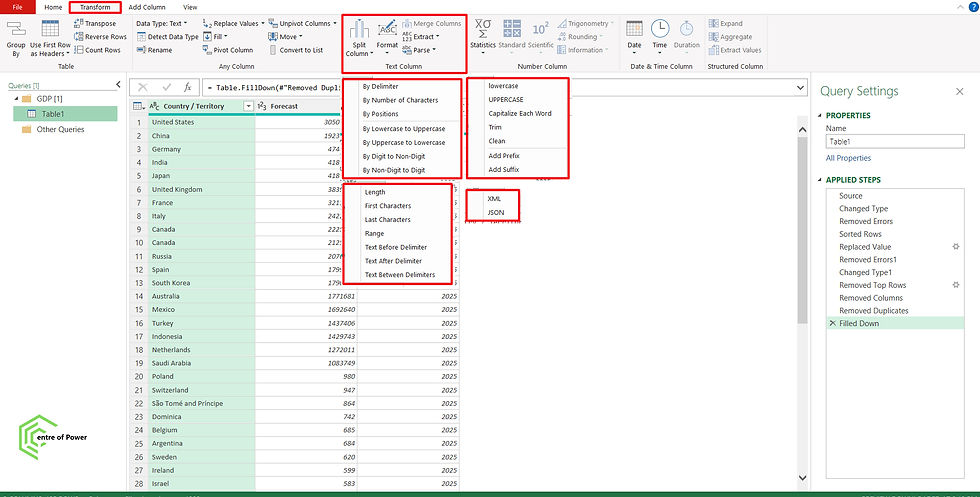
Comments