Power Query: Mastering Date & Time Tools, Your Ultimate Guide to Temporal Data
- Fakhriddinbek

- Aug 31
- 4 min read
Have you ever struggled to calculate the number of days between two dates, figure out the month from a timestamp, or extract the hour from a sales record? Manually dealing with dates and times in spreadsheets is a notoriously complex and error-prone task.
But what if you could automate all of these calculations with a simple, repeatable process?
Power Query's "Date & Time" tools, located in the "Transform" tab, are a powerful, yet often underutilized, suite of functions designed to do exactly that. They transform complex temporal data into usable, analytical insights. Whether you're working with sales data, project timelines, or server logs, these tools will save you countless hours and eliminate common data-entry errors.
In this in-depth guide, we will explore every feature within the "Date" and "Time" sections. We'll provide real-world examples and practical tips to show you how to effortlessly clean, format, and analyze your temporal data. By the end of this article, you will have the knowledge to become a true master of date and time manipulation.
Ready to take control of your temporal data? Let's dive in!

Why Power Query: Mastering Date & Time Tools, Your Ultimate Guide to Temporal Data is a Common Data-Cleaning Challenge
Dates and times are a common source of data-cleaning frustration. They come in many different formats (e.g., MM/DD/YYYY, DD-MM-YY, YYYY-MM-DD HH:MM:SS), and a single column might contain both a date and a time, or just one of the two. Manually extracting the year, month, or day of the week can be a tedious and error-prone process.
Power Query's dedicated tools automate these transformations, converting your messy temporal data into a clean, structured format. Just like with other data types, these transformations are recorded as steps, creating a reusable workflow that you can apply to any new data with a single refresh.
Section 1: The Essential "Date" Transformations
These tools help you work with the date portion of your data, allowing you to extract specific components or calculate time differences.
1. Parse: Getting the Right Format
First Things First: Before using any of the tools below, you must ensure your column is correctly identified as a "Date" or "Date/Time" type. You can do this by clicking the data type icon at the top of the column and selecting the appropriate option.
2. Date Only: Isolating the Date
What it does: This feature converts a "Date/Time" column into a "Date" column by removing the time component.
When to use it: Perfect for when you have a timestamp but only need the date for your analysis. For example, you might want to analyze sales by day, ignoring the time of day the sale occurred.
3. Year: Extracting the Year
What it does: This tool adds a new column containing only the year from your date column.
When to use it: Useful for grouping data by year or creating yearly trends.
4. Month: Gaining Monthly Insights
What it does: This provides several options for extracting monthly data.
Key Options:
Month of Year: Returns the month as a number (1-12).
Start of Month: Returns the first day of the month.
Name of Month: Returns the name of the month (e.g., "January," "February"). This is incredibly useful for creating reports.
5. Quarter: Analyzing by Quarter
What it does: Extracts the quarter of the year as a number (1-4).
When to use it: Ideal for financial or sales reporting, where data is often analyzed on a quarterly basis.
6. Week: Diving into Weekly Trends
What it does: Provides options to extract weekly information.
Key Options:
Week of Year: Returns the week number within the year.
Week of Month: Returns the week number within the month.
Start of Week: Returns the date of the first day of the week (e.g., Sunday or Monday, depending on your locale settings).
7. Day: Finding Daily Patterns
What it does: Extracts daily information from a date column.
Key Options:
Day: Returns the day of the month as a number (1-31).
Day of Week: Returns the day of the week as a number (0-6).
Day of Year: Returns the day of the year as a number (1-365/366).
Day of Week Name: Returns the name of the day (e.g., "Monday," "Tuesday").
8. Age: Calculating the Difference
What it does: Calculates the time difference between a date in your column and the current date, providing the result in days.
When to use it: Perfect for calculating a customer's age, a project's duration, or the age of a product in inventory.
Section 2: The Practical "Time" Transformations
These tools are designed to extract and work with the time component of your data, providing detailed insights into hourly, minute, and second-level trends.
1. Time Only: Isolating the Time
What it does: This feature converts a "Date/Time" column into a "Time" column by removing the date component.
When to use it: Useful for analyzing hourly trends, such as peak traffic times on a website or the busiest hours for a call center.
2. Hour / Minute / Second: Getting Granular
What it does: Extracts the hour, minute, or second from a "Time" or "Date/Time" column.
When to use it: Use these tools to perform granular analysis. For example, you could group data by hour to see when the most sales occur each day.
Section 3: The Call to Action: Your Next Step to Date & Time Mastery
We've explored Power Query: Mastering Date & Time Tools, Your Ultimate Guide to Temporal Data tools. The true power lies in combining these features to build a robust, repeatable workflow that you can apply to any new data.
Your mission, should you choose to accept it, is to take action now:
Open Power Query and import a new dataset that includes a date or time column.
Ensure the data type is correctly set to "Date," "Time," or "Date/Time."
Experiment! Try extracting the month name, the day of the week, or the hour from your data.
Watch your "Applied Steps" pane to see your transformations being recorded. This is the foundation of your automated workflow.
What is the most common date-related problem you face in your work? Share your challenge in the comments below! Let's build a community of data professionals who can solve problems together.

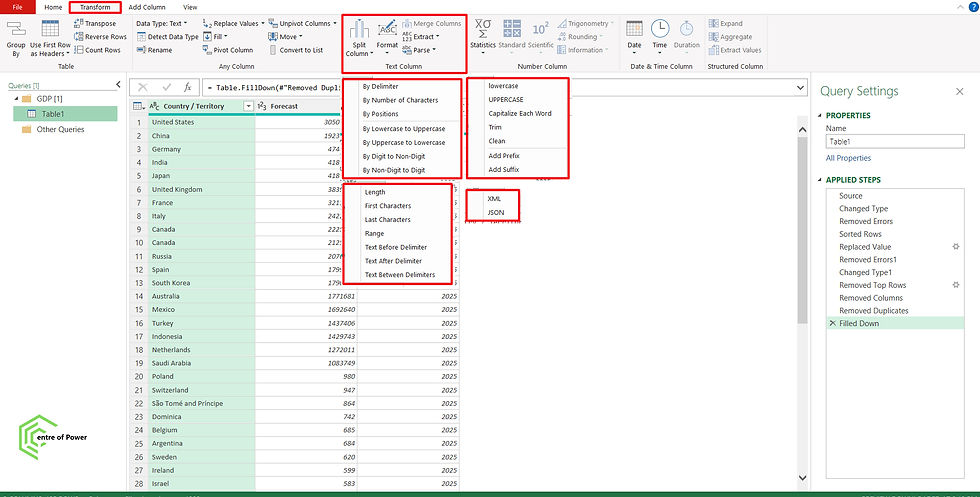

Comments