Power Query: The Ultimate Guide for "Text Column" Tools: From Messy Strings to Clean Data
- Fakhriddinbek

- Aug 31
- 5 min read
Have you ever imported a dataset only to find a single column containing a jumble of names, codes, and other information? Are you tired of using complex formulas in Excel to separate a first name from a last name, or extract a specific code from a product description? If so, you're about to discover a game-changing set of tools.
Power Query: The Ultimate Guide for "Text Column" Tools: From Messy Strings to Clean Data is your secret weapon for taming unstructured and messy text data. Located within the "Transform" tab of the Power Query Editor, this dedicated group of functions is designed to handle every text-related challenge you could possibly face. From cleaning up extra spaces to extracting specific information with surgical precision, these tools will transform your data preparation workflow.
In this in-depth guide, we will break down every single feature in the "Text Column" section. We'll provide real-world examples, step-by-step instructions, and practical tips to help you master these functions. By the time you finish reading, you will be equipped to handle text data with the speed and efficiency of a true data professional.
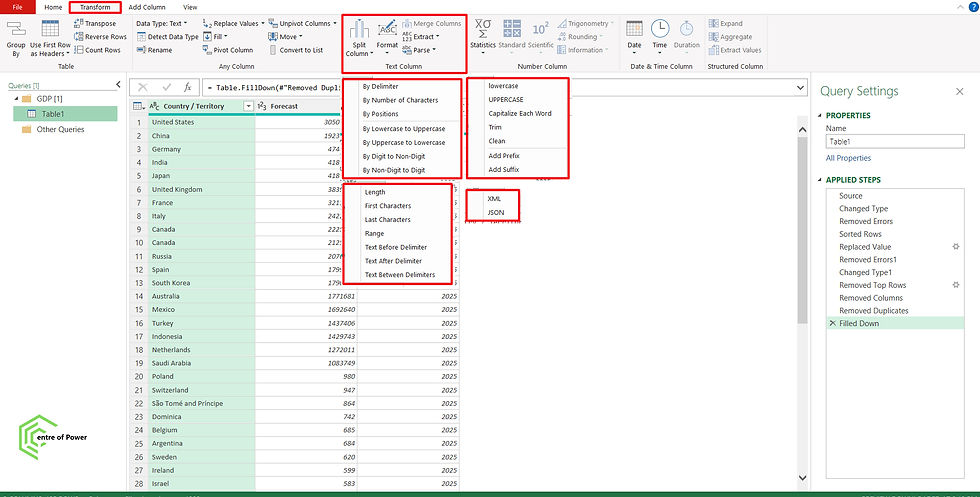
Why Text Data is a Common Challenge and Power Query: The Ultimate Guide for "Text Column" Tools From Messy Strings to Clean Data
Text data, also known as string data, is notoriously messy. It comes in various formats, often with inconsistent capitalization, leading and trailing spaces, or multiple pieces of information crammed into a single cell. Manually cleaning this data is tedious, time-consuming, and prone to human error.
The "Text Column" tools in Power Query automate this entire process. By applying these transformations as steps, you create a repeatable, robust, and error-free cleaning process. When your source data is updated, a simple refresh will apply all of your predefined cleaning steps, saving you from doing the work all over again.
Section 1: The Essential Formatting Tools
These are the foundational tools you'll use to standardize your text data, which is a crucial first step for any analysis.
1. Format: Ensuring Consistency
What it does: This feature allows you to change the case of all text in a selected column.
Key Options:
lowercase: Converts all text to lowercase. This is a must-do for any column you plan to use for matching or joining data. For example, "UNITED STATES," "United States," and "united states" will all become "united states," ensuring they are treated as identical.
UPPERCASE: Converts all text to uppercase. Useful for standardizing product codes, abbreviations, or any other data where case-consistency is required.
Capitalize Each Word: Capitalizes the first letter of each word. Perfect for cleaning up proper nouns like names and addresses.
Trim: Removes all leading and trailing whitespace from each cell. This is one of the most important first steps you can take. These invisible spaces can cause mismatches and errors in your data.
Clean: Removes non-printable characters from the text. This is a lifesaver when you've imported data from an odd source and find characters that are causing issues.
2. Count Characters: A Quick Sanity Check
What it does: This feature adds a new column showing the number of characters in each cell of the selected column.
When to use it: Use this as a quick way to audit your data. If you're expecting all product codes to be exactly 8 characters long, you can use this to quickly spot any codes that are too short or too long.
Section 2: Splitting and Merging Text Columns
These tools are your Swiss Army knives for when information is either combined or separated incorrectly.
1. Split Column: The Data Disassembler
What it does: This is one of the most frequently used tools for text manipulation. It separates a single column into multiple new columns based on a specific rule.
Common Use Cases:
By Delimiter: This is the most popular option. It splits text based on a specific character, like a comma, semicolon, space, or hyphen.
Example: A "Full Name" column with "John Doe" can be split into "First Name" and "Last Name" by using the space as a delimiter.
By Number of Characters: Splits text based on a fixed length.
Example: A "Product Code" like "12345678" can be split into a "Category Code" (first 4 characters) and a "Product ID" (last 4 characters).
By Position: Splits a column at specific character positions you define.
By Delimiter, then by Rows: A lesser-known but powerful feature that can split one column into multiple rows, useful for handling multi-value cells.
Pro-Tip: When using "By Delimiter," always choose the "at the left-most delimiter" or "at each occurrence" options carefully. This small choice can drastically change your output.
2. Merge Columns: The Data Builder
What it does: The opposite of splitting, this tool combines two or more selected columns into a single new one.
When to use it: Use this to create a unique identifier or a more readable, descriptive field. You can merge "City" and "State" into a single "Location" column.
How it works: Simply select the columns you want to merge (in the desired order!), click the "Merge Columns" button, choose a separator (like a space or a comma), and give your new column a name.
Section 3: Extracting Specific Text from a String
The "Extract" section is for when you need to perform surgical strikes on your data, pulling out specific pieces of information from a larger text string.
1. Extract: The Precision Tool
This is a sub-menu of the "Text Column" section and contains a variety of powerful options:
Length: Extracts a specific number of characters from the beginning or end of a string.
Text Before Delimiter: Extracts all text that appears before a specified delimiter.
Example: From "SKU-982103-Red," you can extract "SKU-982103" by setting the delimiter to a hyphen.
Text After Delimiter: Extracts text that appears after a delimiter.
Example: From "SKU-982103-Red," you can extract "Red" by setting the delimiter to the last hyphen.
Text Between Delimiters: Extracts all text located between two specified delimiters.
Example: From "Full Name: John Doe," you can extract "John Doe" by setting the first delimiter to ":" and the second to the end of the line.
First Characters / Last Characters: Simple and effective for grabbing a fixed number of characters from the start or end of a string.
Range: Extracts a specific segment of text by providing a starting index and a number of characters to extract.
The Call to Action: Your Path to Text-Data Mastery
We've just scratched the surface of what's possible with Power Query's "Text Column" tools. The real power is in combining these features to create a robust data-cleaning workflow that you only have to build once.
Your mission, should you choose to accept it, is to take action now:
Find a messy Excel or CSV file with at least one column of unstructured text.
Import it into Power Query (Data -> Get & Transform Data).
Go to the "Transform" tab and open the "Text Column" section.
Experiment! Try trimming spaces, changing the case, and using the "Split Column" feature to break down a complex string.
Notice how your "Applied Steps" are automatically recorded. This is your repeatable, automated data-cleaning process.
What's the most common text-data problem you face? Share your challenge in the comments below! Let's build a community of data analysts who solve problems together.



Comments