Power Query: Mastering "Number Column" Tools Your Ultimate Guide to Numeric Data
- Fakhriddinbek

- Aug 31
- 5 min read
Are you tired of complex spreadsheet formulas to round numbers, calculate percentages, or perform quick statistical checks? Do you wish there was a more efficient way to clean and prepare your numerical data for analysis? Your wish is about to come true.
Welcome to the world of Power Query's "Number Column" tools.
Nestled within the "Transform" tab of the Power Query Editor, this dedicated section is your toolkit for handling all things numeric. While many users manually perform these calculations in Excel, the real power lies in using Power Query to build a repeatable, automated process. This not only saves you countless hours but also ensures your calculations are always accurate, every time you refresh your data.
In this comprehensive guide, we'll take a deep dive into every feature of the "Number Column" section. We'll explore how each tool works, provide practical examples, and show you exactly how to use them to supercharge your data preparation workflow. By the end of this article, you will have the skills to handle any numeric data challenge with confidence.
Ready to transform your numbers and your workflow? Let's get started!

Why Numerical Data Requires Special Treatment in Power Query: Mastering "Number Column" Tools Your Ultimate Guide to Numeric Data
Numerical data often appears clean at first glance, but it's full of potential issues. It might contain text disguised as numbers, incorrect formatting, or values that need to be aggregated or transformed before they can be analyzed. The "Number Column" tools are built to handle these precise problems, saving you from the frustration of manual cleanup.
Remember, every step you apply in Power Query: Mastering "Number Column" Tools Your Ultimate Guide to Numeric Data is a recorded action. This means you can build a robust, automated script that performs all your necessary calculations and transformations on new data with just a single click.
Section 1: The Standard Numeric Operations
These are the most common tools for basic calculations and formatting.
1. Rounding: Precision at Your Fingertips
What it does: This tool allows you to control the precision of your numbers.
Key Options:
Round Up: Always rounds a number to the next whole number. For example, 3.14 becomes 4.
Round Down: Always rounds a number to the previous whole number. For example, 3.99 becomes 3.
Round: Rounds a number to the nearest whole number (or specified decimal places) in a standard way (e.g., 3.4 rounds down to 3, and 3.5 rounds up to 4).
2. Standard: The Core Calculation Engine
What it does: This section provides a variety of standard mathematical operations.
Key Operations:
Add / Multiply / Subtract / Divide: Performs basic arithmetic on a selected column using a single value you provide.
Example: To convert a column of sales figures from thousands to millions, you would use Divide by 1000.
Add / Multiply / Subtract / Divide (by another column): These operations allow you to perform calculations between two numeric columns, creating a new transformed column.
Example: You can divide a "Total Cost" column by an "Item Count" column to get the average cost per item.
3. Power: Raising to a New Level
What it does: This feature allows you to raise numbers in a column to a specific power.
When to use it: Ideal for more advanced calculations, such as calculating compound growth or solving engineering-related problems. You can raise a number to a fixed power (e.g., x^2) or to the power of a value in another column.
Section 2: The Scientific and Statistical Tools
These features are for more complex mathematical and statistical transformations.
1. Scientific: Unlocking Advanced Functions
What it does: This sub-menu provides a range of powerful scientific functions.
Key Functions:
Absolute Value: Converts all negative numbers in a column to positive numbers. Essential for calculating differences or magnitudes.
Factorial: Calculates the factorial of each number in the column (n!).
Square Root: Calculates the square root of each number.
Logarithm: Calculates the logarithm of each number, with a user-defined base.
2. Trigonometry: For Specialized Calculations
What it does: Provides a suite of trigonometric functions.
Key Functions:
Sine, Cosine, Tangent: Calculates the primary trigonometric functions.
Arcsin, Arccos, Arctan: Calculates the inverse trigonometric functions.
Section 3: The Information and Sign Tools
These features are for quickly classifying and evaluating the values within a column.
1. Information: Quick Audits
What it does: Provides a way to check properties of your numeric data.
Key Options:
Is Odd / Is Even: Creates a new column of True/False values, indicating whether each number is odd or even. Useful for filtering or grouping data.
Is Decimal: Creates a new True/False column, indicating whether each number contains a decimal. This is a great way to quickly identify data type inconsistencies.
2. Sign: Identifying the Nature of a Number
What it does: Creates a new column that indicates whether a number is positive, negative, or zero.
How it works: It will return a 1 for positive numbers, -1 for negative numbers, and 0 for zero.
When to use it: Perfect for quickly segmenting your data based on gains (1), losses (-1), or no change (0). This is a much cleaner way to analyze positive/negative trends than using complex conditional columns.
Section 4: Converting Data Types
While not strictly in the "Number Column" section, the ability to properly format your data is crucial for all numeric operations.
Change Type: Located on the "Home" tab, this is your first and most important step. Before you can use any of the "Number Column" tools, you must ensure your column is properly formatted as a number (e.g., "Whole Number" or "Decimal Number"). A column imported with text or errors will prevent these transformations from working.
The Call to Action: Your Next Step to Number Mastery
You've now seen the full power of Power Query's "Number Column" tools. The real magic isn't just in knowing these functions, but in using them to build automated, error-free data models.
Your mission, should you choose to accept it, is to take action now:
Open Power Query and import a spreadsheet with at least one column of numerical data.
Make sure the column is correctly formatted as a number.
Find a problem in your data and try to solve it using one of the tools we've discussed. For example, if you have negative values that should be positive, use the Absolute Value function.
Watch your "Applied Steps" pane to see your transformations being recorded. This is the foundation of your automated workflow.
What's the most common numeric data problem you face? Share your challenge in the comments below! Let's build a community of data professionals who solve problems together.
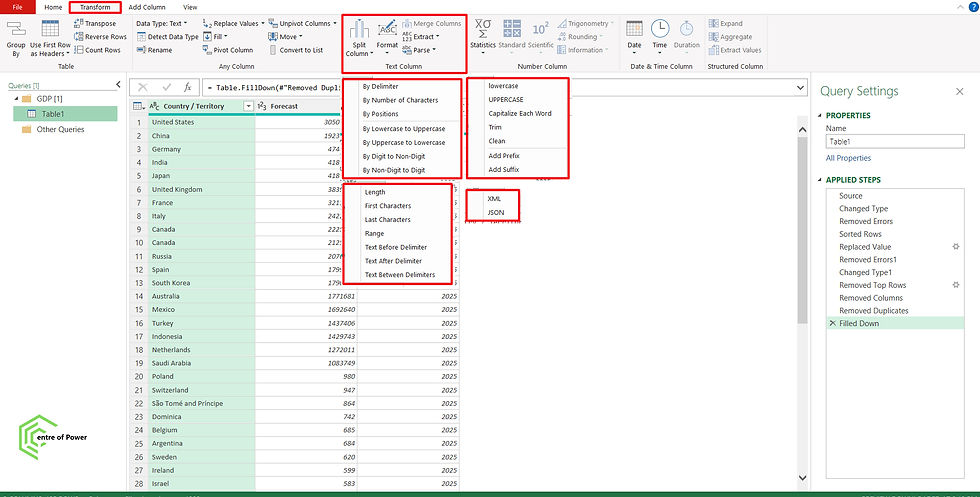


Comments