top of page
Search


MS Excel: LEN function for calculating number of characters
The LEN function in Excel is used to calculate the number of characters in a given text string, including letters, numbers, symbols, and spaces. It's a simple yet powerful tool used in text analysis, data validation, and cleaning operations.

Fakhriddinbek
May 22 min read


MS Excel: FIXED function to round and format a number as text
The FIXED function in Excel is used to round and format a number as text, with a fixed number of decimal places and optional commas for thousands separators. It’s often used in reporting or exporting financial or statistical data where you want consistent, readable formatting—but don’t want the result treated as a number.

Fakhriddinbek
May 22 min read


MS Excel: FIND function to locate the position of a substring
The FIND function in Excel is used to locate the position of a substring (a piece of text) within another string. It returns the position number of the first character where the substring is found. The function is case-sensitive and does not allow wildcards, making it ideal for precise string matching.

Fakhriddinbek
May 22 min read


MS Excel: EXACT function to compare two text strings
The EXACT function in Excel is used to compare two text strings and determine whether they are exactly the same—including case sensitivity. Unlike the regular equality operator (=), which ignores case, EXACT will only return TRUE if both text strings match exactly in content and case.

Fakhriddinbek
May 22 min read


MS Excel: DOLLAR function convert number to currency format
The DOLLAR function in Excel is used to convert a number into a currency-formatted text string. It doesn't perform calculations, but instead formats numeric values with a currency symbol (based on your system settings), correct decimal places, and thousands separators—making numbers readable and presentation-ready.

Fakhriddinbek
May 22 min read
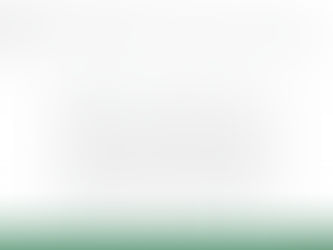

MS Excel: CONCAT function to combine text
The CONCAT function in Excel is used to combine (concatenate) text from multiple cells, ranges, or strings into one continuous value. It is a modern replacement for the older CONCATENATE function, offering improved flexibility—especially the ability to handle ranges.

Fakhriddinbek
May 22 min read
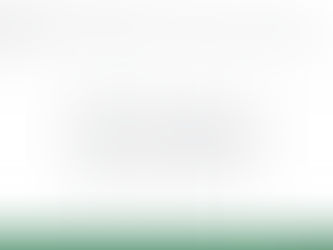

MS Excel: CODE function to return numeric code for the first character
The CODE function in Excel returns the numeric code for the first character in a text string. In most cases, this will be the ASCII code (on Windows systems) or Unicode code point (on some platforms) of that character. It is often used when analyzing, comparing, or transforming text data—especially in cases where characters must be interpreted programmatically.

Fakhriddinbek
May 22 min read


MS Excel: CLEAN function to remove non-printable characters
The CLEAN function in Excel is designed to remove all non-printable characters from a text string. It is especially useful when working with data imported from external sources such as databases, web applications, or other software systems that might contain hidden characters, line breaks, or control codes that can interfere with formulas, display, or data processing.

Fakhriddinbek
May 22 min read


MS Excel: CHAR function to convert numeric values into characters
The CHAR function in Excel is used to return a character based on the ASCII code (or Unicode code point). It allows users to convert numerical values into characters, which can be particularly useful when you need to work with symbols, special characters, or control characters in your data.

Fakhriddinbek
May 23 min read


MS Excel: BAHTTEXT function to convert Thai number to text
The BAHTTEXT function in Excel is a specialized function that was implemented to serve specific needs within Thailand’s financial and business practices. This function converts numbers into Thai language text, specifically for representing currency amounts in Baht (the official currency of Thailand). The need for this function arose from the practice of writing currency amounts in words for legal documents, checks, invoices, and contracts to prevent fraud and ensure clarity i

Fakhriddinbek
May 23 min read


MS Excel: ARRAYTOTEXT function for single text string
In Excel's dynamic formula environment, it’s often necessary to convert arrays into plain text—especially for documentation, exporting, or debugging. The ARRAYTOTEXT function provides a convenient way to do exactly that: it turns array values into a single text string, either in a readable or strict format.

Fakhriddinbek
May 22 min read


MS Excel: XOR function to evaluate logical conditions
When working with logical comparisons in Excel, most users are familiar with AND and OR. However, Excel also offers a lesser-known yet powerful logic function called XOR—short for "Exclusive OR".
The XOR function evaluates two or more logical conditions and returns TRUE only when an odd number of the conditions are true. It's particularly useful for scenarios where you want to ensure that only one of several conditions is true, but not both (or not all).

Fakhriddinbek
May 12 min read


MS Excel: TRUE function to return true value
Excel formulas often rely on logical values like TRUE and FALSE to make decisions. These values form the foundation for conditions, comparisons, filters, and complex calculations. While you may encounter TRUE frequently as a result of a comparison (=A1=100), Excel also includes a standalone TRUE function.
This article explores what TRUE is, how and when to use it, and why it’s essential for building reliable, logic-driven spreadsheets.

Fakhriddinbek
May 12 min read


MS Excel: SWITCH function to compare expression
When you're dealing with multiple conditions in Excel—especially when checking a single value against several options—nested IF statements can get messy. That’s where the SWITCH function shines. It provides a clean, readable, and efficient way to test one value against many possibilities.
The SWITCH function compares a single expression against a list of values and returns a result corresponding to the first match. If there is no match, you can optionally define a default

Fakhriddinbek
May 12 min read
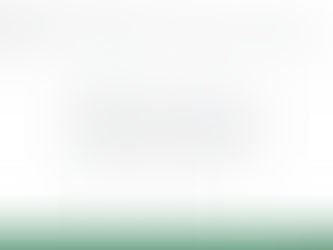

MS Excel: NOT function to return opposite of a value / expression
Logical functions are the foundation of decision-making in Excel. One of the simplest yet most powerful tools in this toolkit is the NOT function. It inverts logical values—turning TRUE into FALSE, and vice versa.
Whether you're building complex IF statements, filtering data, or flagging exceptions, NOT can sharpen the logic of your formulas with precision.

Fakhriddinbek
May 12 min read


MS Excel: IFNA function to handle N/A output
When working with functions like VLOOKUP, XLOOKUP, or MATCH, Excel often returns a #N/A error if it can't find a match. These errors are expected in many workflows, but they can be confusing to users or disrupt downstream calculations.
Enter: the IFNA function—purpose-built to handle #N/A errors only while allowing other types of errors to pass through untouched.

Fakhriddinbek
May 12 min read


MS Excel: FALSE function for logical operations
In Excel, logic functions are the foundation of decision-making formulas. One of the most basic—but essential—logic functions is the FALSE function.
Although it may seem simple, FALSE plays a powerful role in formulas, conditional logic, and automated workflows in Excel.

Fakhriddinbek
May 12 min read


MS Excel: YIELDMAT function for interest at maturity
In some investment instruments, the entire interest payment is made at the maturity date, rather than in periodic coupon installments. These are often short-term notes or zero-coupon debt instruments with interest.
Excel’s YIELDMAT function is designed to calculate the annual yield of such securities—helping investors accurately compare returns on different types of debt instruments.

Fakhriddinbek
May 13 min read


MS Excel: YIELDDISC function for annual yield on discount securities
In fixed-income investing, some securities—like Treasury bills (T-bills) and commercial paper—are sold at a discount and do not pay periodic interest. Instead, investors earn the difference between the purchase price and the face value at maturity.
The YIELDDISC function in Excel calculates the annual yield on these discount (zero-coupon) securities, offering a straightforward way to evaluate their returns.

Fakhriddinbek
May 12 min read


MS Excel: YIELD function to calculate annual yield
Understanding how much a bond truly earns over its lifetime is a fundamental part of fixed-income investing. The YIELD function in Excel...

Fakhriddinbek
May 13 min read
bottom of page